Are you looking for a way to access your favorite podcasts on the go? With the iPhone, you can now tune into your favorite shows and listen to them wh
Are you looking for a way to access your favorite podcasts on the go? With the iPhone, you can now tune into your favorite shows and listen to them whenever you want! In this guide, we’ll show you how to easily listen to podcasts on your iPhone, as well as how to discover new ones and stay up-to-date with the latest episodes. Whether you’re a first-time podcast listener or a seasoned pro, you’ll be able to access podcasts quickly and easily with the power of your iPhone.
So, let’s get started!
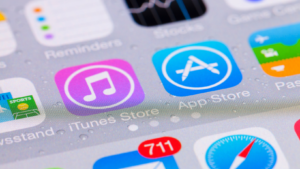
How Do I Listen To Podcasts On My Iphone
The purple Podcasts app is already pre-installed for Apple users on their iPhones or iPad. Apple has put a lot of effort into upgrading its Podcasts app from iTunes to make it more user-friendly and feature-rich.
 Launch The App
Launch The App
If you’re looking for a podcast on your iPhone, open the Apple Podcasts app and start searching! You can ‘Search’ for a particular podcast or explore what’s featured or popular in different categories by tapping the ‘Browse’ button at the bottom of the app.
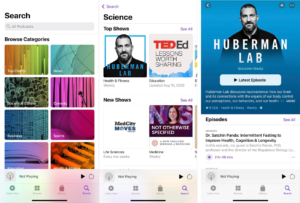
 Select An Episode
Select An Episode
When viewing the podcast search results, tap on the show of your choice to access more information. This includes a detailed podcast description, customer reviews, related podcast suggestions, and available episodes.
The most recent episode of the podcast will be displayed at the top. To tune into earlier episodes, scroll down and select the one you’d like to listen to.
 Start Listening
Start Listening
If you are ready to hear a podcast episode, tap Play to begin. Once you start playing, a new screen will appear.
The Podcasts app keeps you entertained with your favorite shows, automatically playing the next episode as soon as the current one ends. Additionally, it provides personalized recommendations to help you discover new podcasts to enjoy on your iPhone.
 Customize The Playback Settings
Customize The Playback Settings
While listening to your favorite podcast, you’ll find an array of playback options conveniently at the bottom of your screen. Take advantage of the pause, rewind, fast forward, and speed adjustments to customize your listening experience.
| Press ‘play back‘ or ‘play forward‘ to rewind or fast forward 15 seconds.
Tap’play forward’ to adjust the playback speed (11/2x for slightly faster, 2x for fast, 1/2x for slightly slower, 1x for normal speed). Tap on ‘airplay’ to stream the episode to other devices using AirPlay. |
 Subscribe/Follow
Subscribe/Follow
If the podcast you’re listening to strikes a chord, consider subscribing! This way, you’ll stay up to date with the latest episodes as they come out. Plus, subscribing enables your podcast app to automatically download each new show as soon as it’s released. All you have to do is click (+)
If you want to listen to podcasts on your iPhone without using data, you can download the episodes for offline listening. This way, you can access any episodes in your library without relying on Wi-Fi or cellular data. Here’s how to download a podcast on iPhone.
How To Listen To Podcasts On iPhone Without Using Data
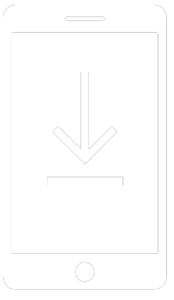
The Apple Podcasts app allows you to save podcasts to your iPhone, allowing you to listen to them without needing data when you’re out and about.
To download a particular episode, simply tap the ‘arrow down.’
Download all desired podcast episodes while connected to a Wi-Fi network at home. This will enable you to listen to any podcast episode whenever you wish, as long as it has been downloaded to your device.
How To Check Downloaded & Subscribed Podcasts
Once you have subscribed to some podcasts or downloaded episodes, you can access them by tapping “Library” and selecting the desired episode.
You can customize the settings for this podcast in iTunes. This includes selecting the number of episodes to download at once, changing the playback order, and choosing to automatically delete listened to episodes to free up storage space.
If a podcast does not meet your expectations, you can easily unsubscribe. To do so, open the podcast page, tap the Menu button, and select the Remove Subscription option in the More Actions menu.
Choose the order of episodes play
|
Using Siri to Listen to Podcasts on an iPhone
Lucky for iOS users! You are equipped with one of the most reliable voice assistants, Siri. Let Siri take care of the tasks for you! Siri can access a vast content library from Apple Podcasts and other platforms. Using Siri to access podcasts is a simple task. To do so,
|
Delete A PodcastEpisodes will be automatically removed 24 hours after listening. To delete a podcast before it has been played, follow the steps below to remove it from your iPhone. 1. In the Podcasts app, navigate to the My Podcasts section 2. Select a podcast series. 3. On its information page, locate the desired episode and swipe left. 4. An option to delete will appear; tap it to remove the episode. 5. Another way to remove a downloaded episode. Navigate to the podcast page and press the ellipsis (…) next to the episode. Select “Remove Download” to delete it. |
What Is the Best Podcast Player for iPhone?
The Apple Podcasts app is the go-to podcast player for iPhone users. It comes pre-installed on all iPhones and offers a great listening experience. However, if you’re looking for alternative podcast apps, there are several other options available.
 An award-winning app for iPhone, Pocket Casts has been hailed as the “best podcast app” by iMore. It offers features like trimming silences, adjustable playback speed, and the ability to control playback from Apple Watch. An award-winning app for iPhone, Pocket Casts has been hailed as the “best podcast app” by iMore. It offers features like trimming silences, adjustable playback speed, and the ability to control playback from Apple Watch. |
 RadioPublic is another popular free app for iPhone, boasting a variety of features like streaming and downloading episodes, private RSS feeds, and OPML import/export. RadioPublic is another popular free app for iPhone, boasting a variety of features like streaming and downloading episodes, private RSS feeds, and OPML import/export. |
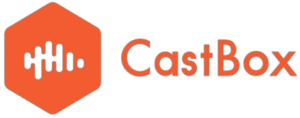 Lastly, Castbox is a free podcast app with a powerful search engine that helps you easily find your favorite podcasts and a sleep timer and adjustable speed. Lastly, Castbox is a free podcast app with a powerful search engine that helps you easily find your favorite podcasts and a sleep timer and adjustable speed. |
Finding the best podcast app for iPhone comes down to personal preference. It is advisable to test various apps to determine which offers the combination of features that best suit one’s needs.

Start Listening To Podcasts
If you’re new to podcasts or an experienced listener, plenty of great shows can keep you up-to-date with your favorite hosts. Now that you have the necessary skills to listen to and subscribe to your favorite podcasts, you are ready to dive into the world of podcasts and discover what it offers. Explore the available episodes, and don’t forget to share the podcasts you love with others.
And did you know that you can use your iPhone to record podcast episodes? If you’re looking for a guide on achieving this, we have a helpful article outlining the steps. After recording, you can upload the episode to your podcast hosting platform.
We hope this post has provided a comprehensive overview of how to listen to podcasts on an iPhone. If you found this article helpful, check out our podcast category for more valuable content.
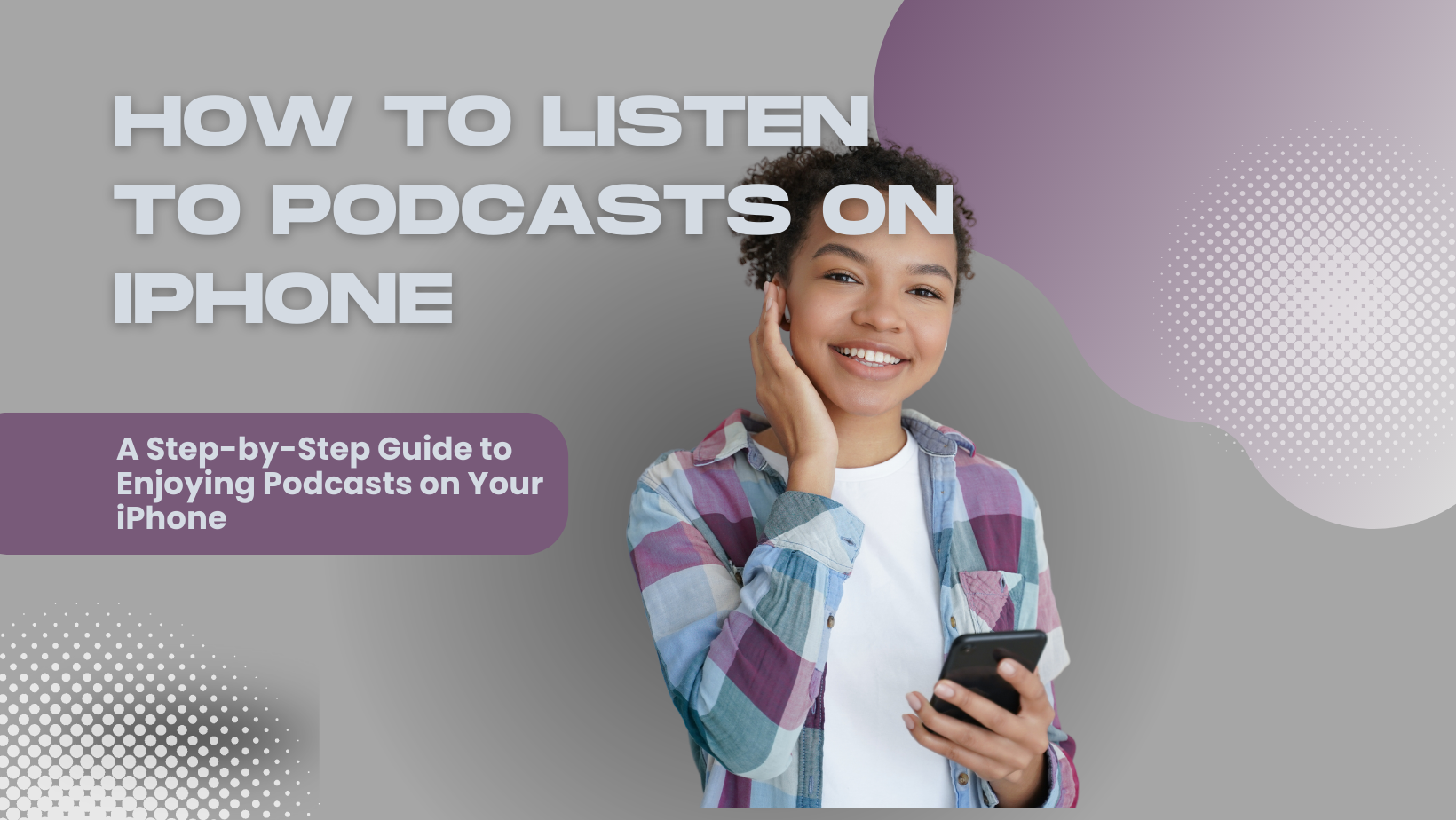
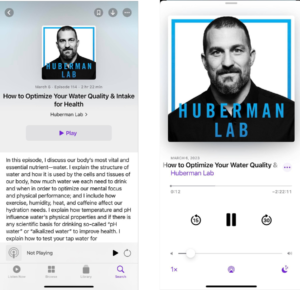


COMMENTS