Verdict: GarageBand is an excellent and cost-effective solution for novice and experienced audio producers. It offers a range of tools and features th
Verdict: GarageBand is an excellent and cost-effective solution for novice and experienced audio producers. It offers a range of tools and features that make it easy to create professional-sounding podcasts, and it’s free with every Mac. With its intuitive interface and powerful audio production capabilities, GarageBand is a great choice for podcasters.
| Offers a user-friendly interface | Lack of functionality with any operating systems other than Macs. |
| Produces high-resolution audio recordings | Does not support MIDI output. |
| Provides a versatile set of audio editing tools – allow users to tweak and morph the sound as they desire | Large output file size, consumes lots of computer resources |
| Provides a MIDI sound tool to create excellent background music and jingles for podcasts | Cannot save preferences |
| Allows for smooth recording on iOS and macOS devices | No official GarageBand tutorial videos |
| Easy to share audio recordings on social media. | Cannot upload audio files directly to podcast hosting platforms from GarageBand. |
When it comes to creating high-quality music, selecting the right Digital Audio Workstation is essential. One of the most popular choices has been GarageBand, renowned for its ease of use and its free of charge. However, some users find GarageBand’s loops and limited controls frustrating. Is it worth your time and effort, or should you seek more suitable options? Read on to find out.
What Is GarageBand?
GarageBand is well-known for being a great starting point for beginners in digital audio workstations (DAW). Initially, it was one of the only free DAWs available, making it a perfect choice for novice composers. However, it has also proved to be a high-quality option for experienced composers.
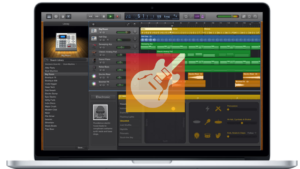
GarageBand is a free digital audio workstation for Mac users. It allows you to create multiple tracks for music, intros and outros, ad spots, and more. The user-friendly features will enable you to fade tracks in and out, adjust levels, and add plugins such as noise gates, EQ, and compression. Furthermore, GarageBand’s shape-shifting controls allow you to manipulate the sound of individual tracks and move them around as needed.
GarageBand provides a user-friendly interface for drag-and-drop music composition, making arranging and modifying recordings with added musical elements effortless. However, due to its loop-based music focus, its audio-editing capabilities are more limited than those offered by free and cross-platform competitors.
Main Features Of The Software
Upon opening the app, you can create a new music project or open an existing one with GarageBand, which provides you with all the tools you need to start making and recording music. This free software offers a great range of features.
 Add Track
Add Track
Using GarageBand, you can add tracks to your podcast on the move with your iPhone or iPad. This app makes it easy for you to create music and podcasts anytime, anywhere and allows you to record, mix and share your podcast with ease. You can layer multiple tracks, add sound effects, and even use the built-in instrument library to create audio content with professional sound.
 Smart Control
Smart Control
GarageBand’s Smart Controls enable users to refine and perfect their music productions more precisely. Using the mouse or trackpad, users can adjust parameters such as pitch, timbre, and dynamics in real-time and automated settings, allowing for greater creative flexibility and higher-quality podcast recordings. These Smart Controls provide more specific control than the primary sound controls. They may include individual track and instrument-specific controls, as well as EQ and tone controls and other effects.
 Master Track
Master Track
The Master Track in a GarageBand project is below the Tracks area’s last track. You can control the overall playback volume of a project using the Volume slider in the control bar or on the master track. It is important to adjust the output volume so that there is no background noise but no clipping occurs. To add a fade-out effect, four-volume points are added to the master track 10, 7, 4, and 0 seconds before the end of the last region in the project.
 Export Tracks
Export Tracks
You can export a project from GarageBand as a stereo audio file to your computer. This file can then be reused in GarageBand to save on processing resources, or used with other music applications and devices, shared on the web, added to a playlist, or transferred to a mobile device such as an iPhone or iPad.
 Share
Share
Sending a GarageBand project from a Mac is a straightforward process. You can attach the file to an email, send it through Messages, or use other applications to transfer the track to colleagues or other musicians. You can also distribute it from the Share menu through Music, AirDrop, or SoundCloud. Exporting the song to your Mac beforehand is recommended but not necessarily required.
Limitations Of GarageBand

Steep learning curve for newcomers |
GarageBand is not a beginner-friendly tool for music recording and mixing, requiring users to practice several hours before becoming comfortable with the program. |
Difficult to adjust audio levels |
Adjusting audio levels can be tricky when using GarageBand, making it difficult to get them just right. |
Large output file size |
GarageBand project files can take up large amounts of storage space, with a 30-minute podcast episode taking around 1GB. |
Demands much from computer resources |
Low-end computers may find their systems overworked after installing GarageBand as it requires significant computing resources. |
No version for Windows or Android users |
There is no version of GarageBand available for Windows or Android devices; only iOS and Mac users are able to use the automation, fade in and out, and other editing tools. |
Lack of official tutorial videos |
Although there are tutorials by users available online, GarageBand itself does not offer any official how-to videos for beginners. |
Automation bug causing crashes and resetting track volumes |
Users have reported experiencing problems with their automation settings in the past such as tracks resetting volume levels and crashing issues. |
How Much Is GarageBand?
GarageBand is available for free on macOS and iOS devices. It is the ideal way to get the most out of your MacBook Pro, iMac, or MacBook Air. It requires a one-time in-app purchase of $4.99 for additional instruments and sounds. Previously, the GarageBand costs for Mac and iOS versions were $14.99 and $4.99, respectively.
Is There A GarageBand For Windows?
GarageBand is an Apple-developed app, so no official version is available for Windows computers. Some websites claim to offer a Windows version, but for safety reasons, it is best to avoid them.
Best GarageBand Alternatives For Pc

There are numerous free programs accessible for music production, recording, and audio editing on Windows.
- For Windows users who want to record and edit audio, Wavosaur is an excellent free option instead of GarageBand. The program, which does not include effects, is small, efficient, and free and supports VSTfx and ASIO. It is an impressive feat of programming.
- Nero WaveEditor is a powerful audio editing program that makes it easy to enhance your audio files with its user-friendly design and robust editing tools. This software is compatible with Windows 10/8/7/Vista/XP and offers various filters and sound optimization tools.
- Ocenaudio is an efficient and straightforward audio editing program available on Windows, Mac, and Linux platforms. Its simple interface makes it the perfect choice for people who require a straightforward solution to edit and analyze audio files.
- For all skill levels, Cakewalk is a comprehensive Digital Audio Workstation with a vast range of built-in instruments and effects and compatibility with many third-party plugins.
- Magix’s MusicMaker is an ideal choice for amateur and expert musicians, with versions available for 32 and 64-bit systems. It comes with a comprehensive selection of resources called the SoundPool, which includes a wide range of samples and loops at no additional cost.


COMMENTS