If you're really into podcasting and want to grow your audience, using an RSS feed can be a big help. It lets your fans keep up with all your latest c
If you’re really into podcasting and want to grow your audience, using an RSS feed can be a big help. It lets your fans keep up with all your latest content easily. If you’d like to learn how to create an RSS feed for your podcast, then let’s dive in!
What Is A Podcast RSS Feed?
 RSS stands for “Really Simple Syndication.” It is sometimes referred to as “Rich Site Summary” or “RDF Site Summary” (the latter of which stands for “Resource Description Framework”), though these terms have become less popular.
RSS stands for “Really Simple Syndication.” It is sometimes referred to as “Rich Site Summary” or “RDF Site Summary” (the latter of which stands for “Resource Description Framework”), though these terms have become less popular.
A podcast RSS feed is a file that contains information about a podcast, such as a title, description, author, and audio files. It is used by podcast players and apps to download and play podcast episodes.
The feed also includes the URL of the audio file, which allows podcast players to download new episodes automatically. Podcasters must create and publish a syndication feed to make their podcast available to listeners.
The RSS feeds for podcasts make it easier for users to update their content across different platforms. Podcast directories monitor the feeds and display new information as it is added.
How To Create RSS Feed For Podcasting
Creating podcast-only RSS feeds is surprisingly straightforward and can be completed within a short amount of time.
Podcast RSS Feed RequirementsFor the most popular podcasting platforms like Google Play and Apple Podcasts, the recommended tags for an audio file include the following:
It’s a good idea to put the entire transcript of your podcast episode in the show notes. You can quickly have your podcast transcribed by Rev and then just paste the transcript into your syndication feed. |
 Create an RSS Feed with Hosting Platforms
Create an RSS Feed with Hosting Platforms
Once you’ve uploaded a podcast episode or two, your hosting provider will offer to create an RSS feed for you. If you agree, they’ll generate an XML file that contains all the details about each episode. This includes a URL link to the audio and other metadata such as the title of the episode, its release date, description, show notes, category it falls under, artwork associated with it, contact email address for queries or feedbacks and language of content along with explicit rating if any.
In addition to providing storage, the top hosting platforms—including Buzzsprout, Captivate, Anchor and Podbean—have additional features
- RSS feed
- Data analytics
- Integration with your own website
- A premium subscription that allows for podcast monetization
- Podcast transcription services
To obtain the podcast RSS Feed, you must first finish setting up your account. Fill in all necessary needed details. Once you’ve done that, locate it in the relevant section on your podcast hosting platform. However, the exact location of the feed may differ depending on the platform you’re using.
BuzzsproutGo to the “Directories > RSS Feed” tab in your Buzzsprout dashboard
|
CastosFind your Podcast RSS Feed in the Distribution tab of the Dashboard.
|
PodbeanGo to your Podcast Dashboard and find the ‘Settings’ option. From there, choose ‘Feed’ and click on ‘View RSS feed’ to obtain your feed URL.
|
LibsynClick on Destination at the top of your account, and then go to View Feed. Copy the link adjacent to Libsyn Classic Feed.
|
TransistorOn the Transistor dashboard, click on the RSS Feed button, and a window will appear displaying the URL. Copy the URL by clicking on it.
|
 Create an RSS Without a Hosting Platform
Create an RSS Without a Hosting Platform
If you have your own website for hosting podcasts, you can use plugins to generate podcast RSS feeds.
WordPress users can use the PowerPress plugin for an automated podcast management solution. Highly rated, this plugin is the most popular one available for podcasting in WP. This plugin:
- Quickly generate an XML feed for your audio or video content
- Compatible with various platforms such as Apple Podcasts, Google Podcasts, Stitcher, TuneIn, and more
- Provides an HTML5 player with built-in support for YouTube and other sites
- Manages the podcast’s SEO elements (title, description, date, length, link, taxonomy, etc.) in one spot
 Similarly, Seriously Simple Podcasting makes it easy to attach audio or video to blog posts, transforming them into Podcast episodes. It generates an RSS feed from all blog posts with audio files and sends the episode file to the media host, such as Castos, for updating the feed. Not only that, but this plugin also has the following features:
Similarly, Seriously Simple Podcasting makes it easy to attach audio or video to blog posts, transforming them into Podcast episodes. It generates an RSS feed from all blog posts with audio files and sends the episode file to the media host, such as Castos, for updating the feed. Not only that, but this plugin also has the following features:
- Host multiple podcasts from a single website, each with its own personalized RSS feed
- Take advantage of Seriously Simple Stats to acquire detailed information about your listeners
- Supports both audio and video formats if you prefer to record video podcasts
 Create your own Exclusive Syndication Feed
Create your own Exclusive Syndication Feed
You can generate your podcast RSS feed even without a web hosting platform or a self-hosted website. And this is via the RSS website. Accessing the site is relatively easy and straightforward.
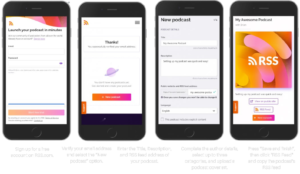
Submit the feed to the desired platform.
Note that your feed must follow the Apple Podcasts RSS feed requirements, which include having an XML declaration of:
- <?xml version=”1.0″ encoding=”UTF-8″?><rss version=”2.0″ xmlns:itunes=”http://www.itunes.com/dtds/podcast-1.0.dtd” xmlns:content=”http://purl.org/rss/1.0/modules/content/”>
- Include artwork for your show and make sure your host server allows HTTP HEAD requests and byte-range requests.
- Use a unique <enclosure> tag with its URL, length, and type for each episode.
- Assign each episode a permanent, globally unique identifier (GUID).
- Make sure filenames and URLs are only composed of ASCII characters (a-z, A-Z, and 0-9).
- Respect case sensitivity across all XML tags.
Once Apple Podcasts approves, you can use your RSS feed for other podcast platforms as well.
Episode Information To Create A Podcast RSS Feed
Consider the data related to each episode of the podcast. The following fields are filled in each time a new episode is uploaded to a podcast hosting provider for Apple Podcasts:
- Episode title
- Publish date
- Description
- Summary
- Media file enclosure
- Duration
- File size
- Explicit rating
- Series number
- Episode number
- Featured image (if applicable)
This data is what viewers will observe on the listening platform when they come across your podcast’s page.
How To Verify If Your RSS Is Working?
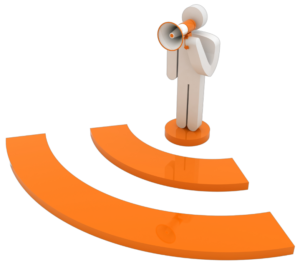 Some websites may have difficulty interpreting the code for RSS feeds, which can lead to a lack of visibility in searches, ultimately resulting in fewer listeners.
Some websites may have difficulty interpreting the code for RSS feeds, which can lead to a lack of visibility in searches, ultimately resulting in fewer listeners.
To ensure that your feed is working correctly, you can use RSS validators. These validators will check your feed and identify any errors that may be present. By fixing these errors, you can make sure that your content is available to your listeners. There are many free validators available to test your RSS feeds and make sure they are error-free.
You can use podba.se and the W3C online validator to check if your feed is valid. Simply paste the feed URL into the address field and the validator will run diagnostics. We recommend verifying your feed before submitting it to directories. If any errors are found, the validator will show the message that the feed does not validate and point out the errors for you to fix.
Launch Your Podcast To The World With A Professional RSS Feed
In conclusion, creating a podcast RSS feed can seem like a daunting task, but with the right tools and guidance, it can be a straightforward process. By following the steps outlined in this article, you can create a podcast RSS feed that is easily accessible to your audience and helps to increase your podcast’s visibility.
Remember to optimize your feed for search engines and to promote it on your website and social media channels to ensure that your podcast reaches a wider audience.
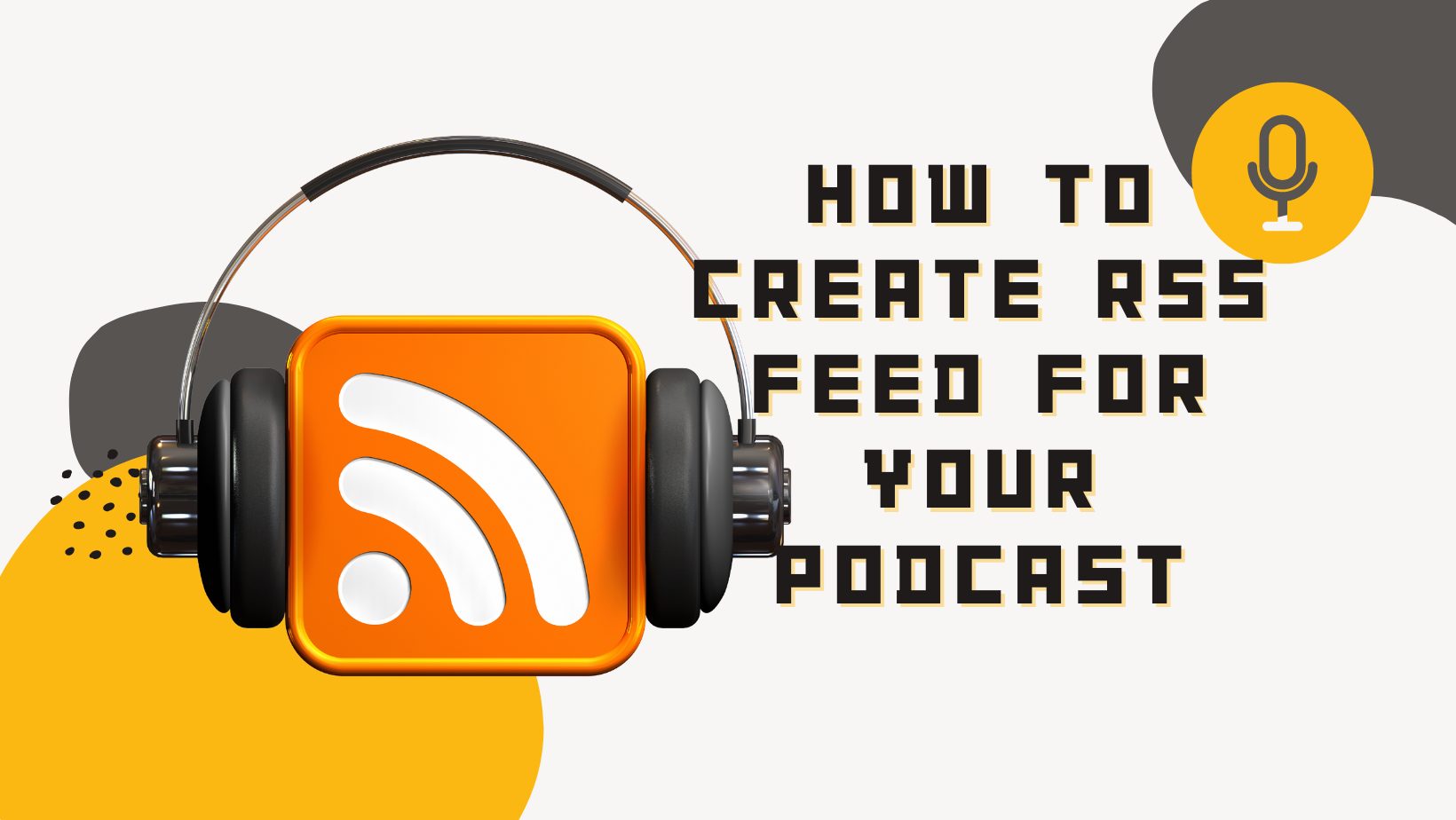
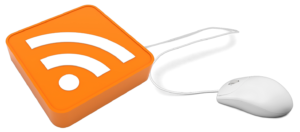

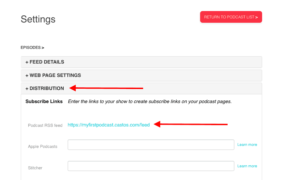
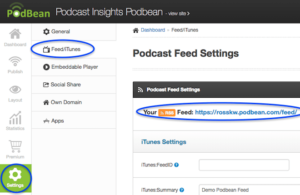
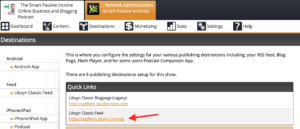
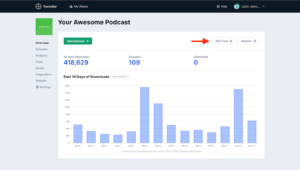

COMMENTS