With the rise of podcasts, content creators are churning out high-quality audio shows at an unprecedented rate. To keep up, AI podcast software has em
With the rise of podcasts, content creators are churning out high-quality audio shows at an unprecedented rate. To keep up, AI podcast software has emerged to help produce professional recordings in less time. However, recording remote guests can be challenging, but SquadCast.fm offers a solution. Whether you’re recording solo, with a friend, or with a group, SquadCast allows you to easily record high-quality audio from miles away.
Want to learn more about this remote podcast recording software? Keep reading!
What Is SquadCast.fm?
SquadCast.fm was launched in 2017 by Zachariah Moreno and Rockwell Felder. The idea behind SquadCast was to create a software platform that would make remote podcast recording easy and seamless. They wanted to provide a service allowing podcasters to record high-quality audio with their guests no matter where they were. The company is based in Oakland, CA.
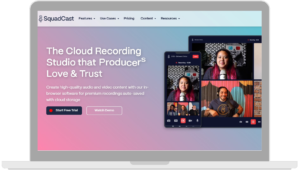
SquadCast.fm is a software-as-a-service (Saas) platform that enables content creators to collaborate remotely and produce high-quality content. With patented cloud-based technology, SquadCast can capture audio and video conversations without syncing issues. Additionally, the platform incorporates multiple backup files to ensure that no recordings are lost during a power outage or disconnection. With simplified post-production and collaboration, creators can spend more time having meaningful conversations.
Since then, it has become one of the leading remote recording platforms for podcasters. Squadcast.fm serves customers in over 220 countries, including notable brands like Microsoft, Spotify, ESPN, NPR, iHeartRadio, Kara Swisher, and Shopify. And it has been used by many popular podcasts, including The Tim Ferriss Show, How I Built This, and The Art of Manliness.
Key Features
Certain features are crucial for creators to be considered a comprehensive video podcasting tool. Squadcast.fm has incorporated all of these features into its platform.
 Video Recording
Video Recording
Squadcast has a feature that allows up to four guests to be seen via video during a recording session. This is beneficial for picking up on nonverbal cues and creating a more personal atmosphere for remote recording. Additionally, remote video recording uses a particular engine that records in 720p and renders videos quickly, enhancing the experience for both hosts and guests.
However, Squadcast currently cannot record video podcasts, so alternative software like Quicktime or Zoom must be used.
 Studio Audio Quality
Studio Audio Quality
Recording software is standard, but SquadCast stands out for its exceptional audio quality, surpassing many competitors. This results in a more captivating listening experience for your audience.
The platform facilitates recording from the source and cloud, ensuring no details are missed during remote sessions. SquadCast provides easy access to local audio recordings in WAV and MP3 formats and network recordings in MP3 format through Dolby.io.
SquadCast aims to emulate a studio experience despite the distance between interviewees on a podcast, and maintaining sound quality across multiple channels is an impressive feat.
 Green Room
Green Room
The Green Room feature in SquadCast is ideal for remote video interviews as it allows hosts to carefully manage guests and ensure every detail is in place before recording begins. This is one of SquadCast’s biggest strengths, as it is executed flawlessly.
Before starting the podcast or show, guests are encouraged to enter the Green Room, which is much more beneficial than a waiting room. This feature helps alleviate stress, prevent microphone and video issues, and is considered one of SquadCast’s top features.
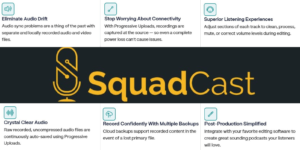
 Progressive Uploads
Progressive Uploads
SquadCast is the sole podcast recording and editing software with a unique, patent-pending progressive uploading service. This service enables audio files to be uploaded in the background, in real-time, allowing access to them within seconds of the podcast’s conclusion.
The progressive uploading process ensures that information is constantly being uploaded to the cloud, meaning that the data is still secure even if the internet connection is disrupted. Depending on the upload speed, a brief pause of a second or two may occur at the cutoff. The ability to pick up where you left off and keep going is a major time-saver, translating into shorter final upload times since the files are uploaded during the recording.
 Auto Back UP
Auto Back UP
Recordings are saved and backed up to the cloud automatically and continuously. This gives podcasters the assurance to record without worry, as they can retrieve audio and video files from the cloud in case of any mishap. As previously stated, a power outage or blackout will not result in a recording disaster.
 Guest Invitation Links
Guest Invitation Links
Another helpful feature is the option to plan and set up your recording sessions beforehand and send email invitations to your guests. By providing a direct invitation link, your guests can participate in your show, even remotely, and concentrate on sharing their personal stories, knowledge, or expertise with your listeners.
Additionally, you can use the reusable session to utilize the same link or automate your invitation link with scheduling tools such as Calendly.
How To Use The SquadCast.fm?
Like Zoom, SquadCast allows the host to arrange a meeting at a designated time, send a link to each guest to join a voice call and commence recording. Additionally, SquadCast saves each recording individually, negating the need for guests to upload them on file-sharing platforms.
SquadCast Login
Upon signing up for SquadCast, you will be directed to the Recording Sessions page. Here, you can find a Reusable Session feature useful if multiple guests want to schedule a recording session with you. This feature provides a consistent guest link, making it convenient to include in your online appointment scheduling tool. Additionally, a Past Sessions button allows you to access and download recordings from previous sessions.
You can also access the dashboard, where you can customize your branding by adding your RSS feed, creating a new session, and viewing all your current and previous sessions.
Create New Session
To initiate a new session, fill in the required details in the New Session section. You have the option to either schedule it for a later date or for the current time. Additionally, you can include your guest’s email to send them an invitation for the session. Once all the details have been filled in, click on Save session, which will be added to the Sessions section on the dashboard.
Invite Guests
Share the session invite link with your guests. You can also email them an invitation by adding their email address in the new session section.
Recording a Session
To begin recording, simply select Start Session for the session you established. This will lead you to the Green Room, where you will record the session upon everyone’s arrival.
|
You may notice some green dots that indicate your microphone levels. You can adjust your mic’s gain before recording to ensure optimal levels. While recording, the dots change color based on your speaking volume, allowing you to monitor your audio levels.
Additionally, SquadCast lets you view your guest’s settings, ensuring they use the proper equipment and mic.
When all guests have joined, hit the red Record button to initiate recording, and their audio will be saved to your SquadCast account.
Accessing The Recordings
To access the recordings of a session, click on the carrot icon in the top right corner of the relevant session. All the recordings from that session will be displayed. If a participant accidentally exits their browser while recording, SquadCast will automatically generate a second audio file when they return, without affecting the other recordings.
You can download individual audio files, which is useful when editing individual audio tracks separately. Additionally, mixing multiple recordings together simplifies post-production, as all audio tracks will be perfectly synced. To mix audio recordings, select the recordings to be mixed and click the Mix Audio button. SquadCast will create a separate mixed audio file without affecting any other recordings.
Pricing & Plans
SquadCast provides a range of pricing plans with the choice of paying monthly or annually. You can cancel your subscription anytime without being charged any cancellation fees. The software offers a 7-day free trial so that you can explore its different features and capabilities before making a commitment.
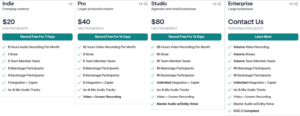
Customer Support
SquadCast offers its users access to customer support 24/7 through its Support Center. Additionally, an email service is also available for users.
The platform has a knowledge base page that addresses common issues users may encounter. There are various categories of articles on the page, including
- Recording audio and video
- Managing account settings
- Selecting audio and video equipment
- Automating tasks and connecting apps
- Providing SquadCast tutorials
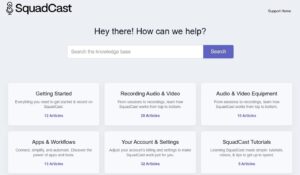
SquadCast.fm Alternatives
SquadCast.fm Vs Riverside
Riverside.fm is an excellent podcast recording software that, like Squadcast, provides progressive uploads to prevent delays. Additionally, both tools upload recordings automatically to the cloud. Nonetheless, Riverside.fm’s video recording is more advanced and can reach up to 4k in resolution. Furthermore, Riverside.fm allows up to 8 participants, whereas Squadcast can only accommodate 4. You may interact with your audience directly on popular social media platforms such as Facebook, Youtube, and Twitch.
SquadCast.fm Vs Zencastr
Regarding cost, Zencastr is a more budget-friendly choice, while Squadcast provides more extensive features. Zencastr’s free plan is ideal for those new to podcast recording software or wanting to try it out before upgrading to a professional plan. The free plan allows unlimited access but limits the number of guests and recording duration.
SquadCast.fm Vs Remotely.fm
Remotely.fm can record audio in 16-bit.WAV format at 48kHz and videos up to 4k in resolution at 30 frames per second in MP4 format, with separate tracks for each participant. Unlike Squadcast, Remotely.fm allows for branding customization, such as changing the colour to match your brand, uploading a logo, and attaching a name.
|
|
| Intuitive User Interface | Unavailability of mobile application |
| No Need for External Software | Limited browser compatibility |
| Exceptional Audio and Video Quality | Absence of screen sharing feature |
| Ability to Create Individual Recordings | High cost of service |
| Streamlined Experience for Guests | |
| Automatic Backup of Recordings | |
| Attractive Interface | |
| Adaptable Free Trial Period | |
| Rapid Content Production |
Final Verdict On SquadCast.Fm
It’s clear that SquadCast is an exceptional platform for remote podcasting, editing, and hosting. If you’re a dedicated podcaster willing to invest in quality software, SquadCast is an excellent choice for you. Their user-friendly web-based application ensures your guests have no trouble using it. While there is more to podcasting than just recording, SquadCast offers an accessible way to launch your first online creative project.
Overall, we highly recommend SquadCast as a top-tier podcasting solution.


COMMENTS