Spotify podcasts have really changed the way we listen to audio content. They offer a huge collection of podcasts and radio shows, covering all kinds
Spotify podcasts have really changed the way we listen to audio content. They offer a huge collection of podcasts and radio shows, covering all kinds of topics and genres. It’s like having an entire world of podcasting at your fingertips!
In this guide, we’ll explore what Spotify podcasts are, how to watch podcasts on Spotify, and how to make your own podcasts on the platform. Get ready to discover the limitless possibilities that Spotify Podcasts have to offer.
What Are Spotify Podcasts?
Spotify is a revolutionary digital music streaming service that allows you to enjoy an endless catalog of music and podcasts on demand. With the power of the internet, you can now access an expansive library of music at your fingertips and enjoy uninterrupted listening anytime, anywhere.
Discover great music, from alternative rock to chart-topping hits to classical pieces. Take advantage of the personalized recommendation system tailored to your listening preferences and the vast selection of curated playlists and radio stations.
And remember podcasts! The app is also investing heavily in podcast content. With a wide range of topics and deals like the Joe Rogan Experience, you’ll indeed find something to engage your ears.

How Spotify Works?
Now is the ideal time to try out Spotify if you haven’t already. All required to get started is an internet connection and a Spotify account.
Go to the Spotify Sign Up page. Enter a valid email address, select a secure password, pick a username, and provide your date of birth and gender. Then press the green Sign Up button.
Choose a subscription level. We recommend choosing Spotify Premium as it offers more features and flexibility and is compatible with more devices.
To access Spotify, you need to install the free app. It is available for both desktop and Android devices. When you have installed the app, you can start listening on any device, and your listening history and playlists will be synced across all devices. Alternatively, you can listen to Spotify in a browser tab using the web player. Log into your account on those devices and start listening.
How To Listen To Podcast On Spotify?
You can have all-day access to a wide selection of podcast episodes on Spotify, free, or with a premium account. Once you have identified the podcast you want to follow, you can add it to your library for easy access on any of your Spotify devices.
Open the app and search
|
Find podcast
|
Click the podcast
|
Start Listening
If you have Spotify Premium and want to save the podcast for listening without internet, press the download icon on the episode’s tile in the list. |
Add To QueueYou can easily add a podcast episode to your queue on Spotify by tapping the ellipsis next to the episode and selecting ‘Add to queue.’ This is a convenient way to line up a series of podcast episodes without manually switching between them.
To view your current queue, tap on the minimized song or podcast episode at the bottom of the app and then tap on the icon in the lower-right corner with three horizontal lines. |
How To Watch Podcasts On Spotify
In 2020, Spotify began offering video programs from various sources, such as Comedy Central, MTV, BBC, and ESPN, which allowed users to watch their favorite podcast hosts and guests and listen to them. The audio streaming service has recently taken this experience to the next level by adding video podcasts, allowing users to enjoy the conversations and reactions of both host and guests.
Configure The Settings
You must configure the app settings to ensure video playback works properly while streaming podcasts on Spotify. To do this, go to the gear icon in the screen’s top right corner and open the App Settings.
If you’re an iOS user, make sure to turn off the “Download audio only” and “Stream audio only” settings in the “Data Server” section of your device’s settings to disable video podcasts. For Android users, the same toggles should be disabled in the “Data Server” section of your settings.
If you do not turn off these features, you cannot watch or download songs and podcasts with videos uploaded on Spotify.
Find Your Podcast
You can easily access and watch a video podcast on your desktop or mobile app. Video podcasts are available to all, regardless of whether or not you have a paid subscription.
- On your Spotify app Type in your desired podcast.
- Click the play button to watch the show.
- To view it in full-screen mode, tap the two-arrow icon at the bottom right.
- If you need subtitles, tap the ellipsis, then choose English.
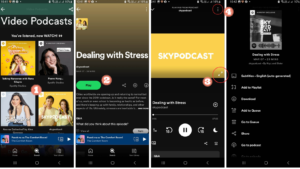
While video podcasts are becoming increasingly available worldwide, only some regions can access these features, so some users may still be unable to watch videos through Spotify.
How To Make Podcasts On Spotify?
Podcasters can upload their content to Spotify for free via the Spotify for Podcasters program, allowing them to earn almost all of the revenue from subscribers.
|
|
|
|
|
Best Video Editors to Edit Video Podcasts
 Adobe Premiere Pro
Adobe Premiere Pro
Adobe Premiere Pro is professionals’ go-to video editing software, costing $20.99 per month with an annual plan or $239.88 per year.
 Final Cut Pro
Final Cut Pro
Alternatively, Final Cut Pro is the most popular video editor for Mac users and comes with a one-time fee of only $299.99.
MiniTool MovieMaker
For those just starting out, MiniTool MovieMaker is a great option. It is free, simple to use, and will not watermark your output video.

Creating a Podcast on Spotify: An Easy Process for Spotify Podcasts
Starting a podcast on Spotify has never been easier, especially with its growing global audience. The best part? You don’t need any technical skills or to worry about distribution costs. All you really need is the enthusiasm and willingness to try something new.
Once your podcast goes live, make sure to promote it as much as possible – doing so for each episode will help boost your listener numbers.
Do you have any questions about launching a podcast on Spotify? Share them with us in the comments.
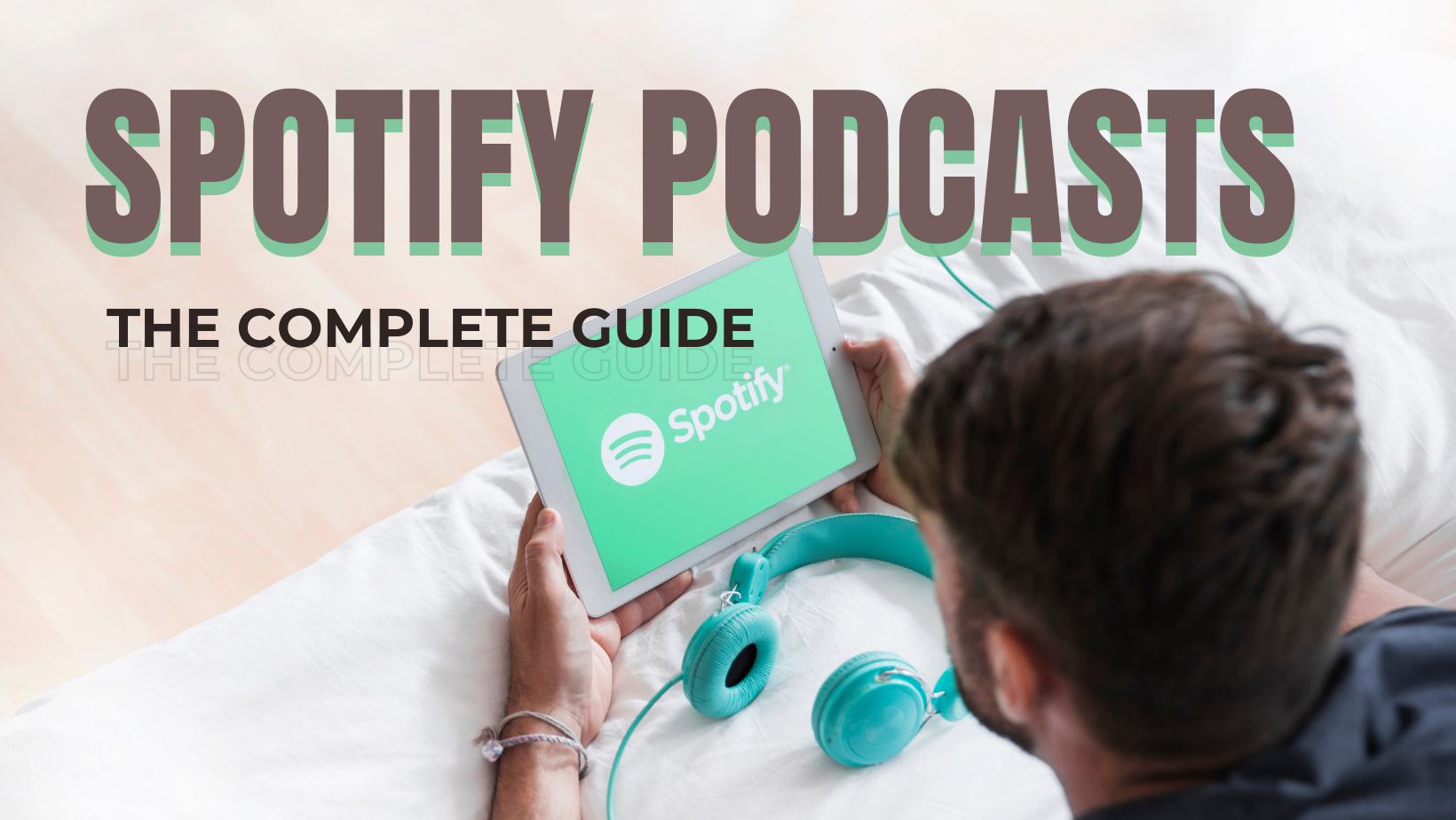
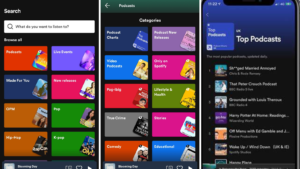
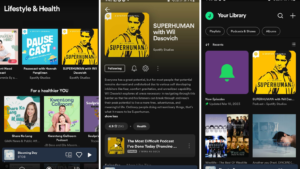
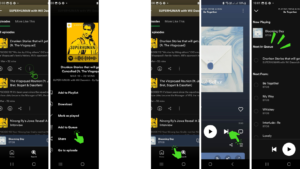
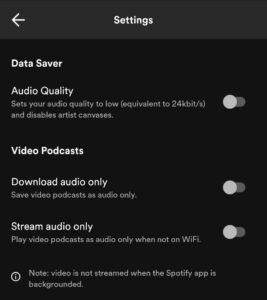


COMMENTS