Are you having problems playing your favorite podcast on your Apple device via the Podcasts app? Don't fret! Our handy guide, 'Solve Issue When Apple
Are you having problems playing your favorite podcast on your Apple device via the Podcasts app? Don’t fret! Our handy guide, ‘Solve Issue When Apple Podcasts App Doesn’t Play a Podcast’, is here to help. This article will walk you through simple and easy-to-follow steps that can potentially fix this problem. If it’s an issue with your volume, headphones or something else entirely, we’ve got solutions for each possible scenario. Let’s dive right in and get those podcasts playing smoothly again!
Why Apple Podcasts Won’t Play
The Apple Podcasts app might not play podcasts due to several reasons. One of the common reasons is an issue with downloading or syncing the podcast. The app usually downloads and syncs podcasts automatically for a seamless listening experience. However, a number of factors can interrupt this process making it fail.
One such factor is an unstable internet connection. If your device isn’t connected to a stable Wi-Fi or mobile data network, the podcast may not download completely or properly, causing playback issues in the end. Sometimes, even when you have a strong internet connection, there could still be problems if the servers hosting these podcasts are having trouble on their end.
Another less common but possible problem is software bugs within the app itself or configuration issues in its settings. These bugs can occur randomly and they often make apps behave abnormally which includes preventing them from playing audio content like podcasts. This type of problem can be harder to fix as it’s more technical and requires identifying where exactly things went wrong within the system – something that typical users might find challenging since Apple does not provide any error messages for troubleshooting purposes in its Podcasts App.

How to Fix the Apple Podcasts App When It Won’t Play a Podcast
Check The Audio Output
Ensure the right audio output is selected. iPhones, iPads, or Macs should automatically send sound to any connected device, but this might not always happen. You can select the audio output on an iPhone or iPad by tapping the Apple AirPlay icon when a podcast is playing. This will show you all available sound sources with a tick next to the one in use. For Mac users, change your audio output by clicking on the speaker icon located at the top right corner of your screen.
Restart The App
If the Apple Podcasts app is not working, try closing and restarting it. On an iPhone, swipe up from the bottom of the screen to close it, while on an iPad, double-click the Home button and swipe up. For Mac users, right-click on its icon in the dock and select Quit. After reopening the app, attempt to play your podcast again.
Redownload The Podcast
If your podcast isn’t playing, it may be because the file is corrupted. Try deleting and re-downloading the podcast. On a Mac, you can delete podcasts in the Downloaded section of the Podcast app by clicking on the (…) menu next to the show’s icon and selecting Remove Downloads.
Check Internet Connection
Ensure a strong Wi-Fi or cellular data connection to play podcasts smoothly. You can check your internet speed through an Internet Speed Test.
If the podcast isn’t downloaded, a poor connection can cause problems. Try moving to areas with better connectivity if possible. Occasionally, even downloaded podcasts can face issues due to poor data connectivity. In such cases, turning off the data temporarily might help. Also, try switching off and on your Wi-Fi or turn Airplane Mode on and off in settings to stabilize your connection.
Lastly, if Low Data Mode is on, turn it off as it restricts data use and could interfere with podcast playback.
Check for Software Updates & Storage Availability
Ensure your iPhone or iPad has the latest iOS version by checking in Settings > General > Software Update. Make sure you have enough storage space as the Apple Podcasts app needs it to download new podcasts.
Reinstall Apple Podcasts
If the suggested solutions don’t work, try removing and reinstalling the app from the App Store. To do this, press and hold the app icon until it shakes then tap X to delete it. Reinstall by searching for “Apple Podcasts” in the App Store and downloading it again. This process is simple on both iPhone/iPad and Mac devices.
Contact Apple Support
If you’re still having issues with the Apple Podcasts app after trying various solutions, contact Apple support. They can help through phone, email or live chat and offer specific assistance based on your problem.
Troubleshooting Steps for Resolving Playback Issues on Apple Podcasts App
Experiencing issues with the Apple Podcasts app refusing to play a podcast can be frustrating. However, by following the steps outlined in our article such as checking your internet connection, updating your iOS device or reinstalling the app, you should be able to rectify this issue swiftly. If problems persist after trying these solutions, it’s advisable to reach out directly to Apple Support for further assistance.
We hope this article has been helpful in providing you with practical steps to troubleshoot when facing this problem.
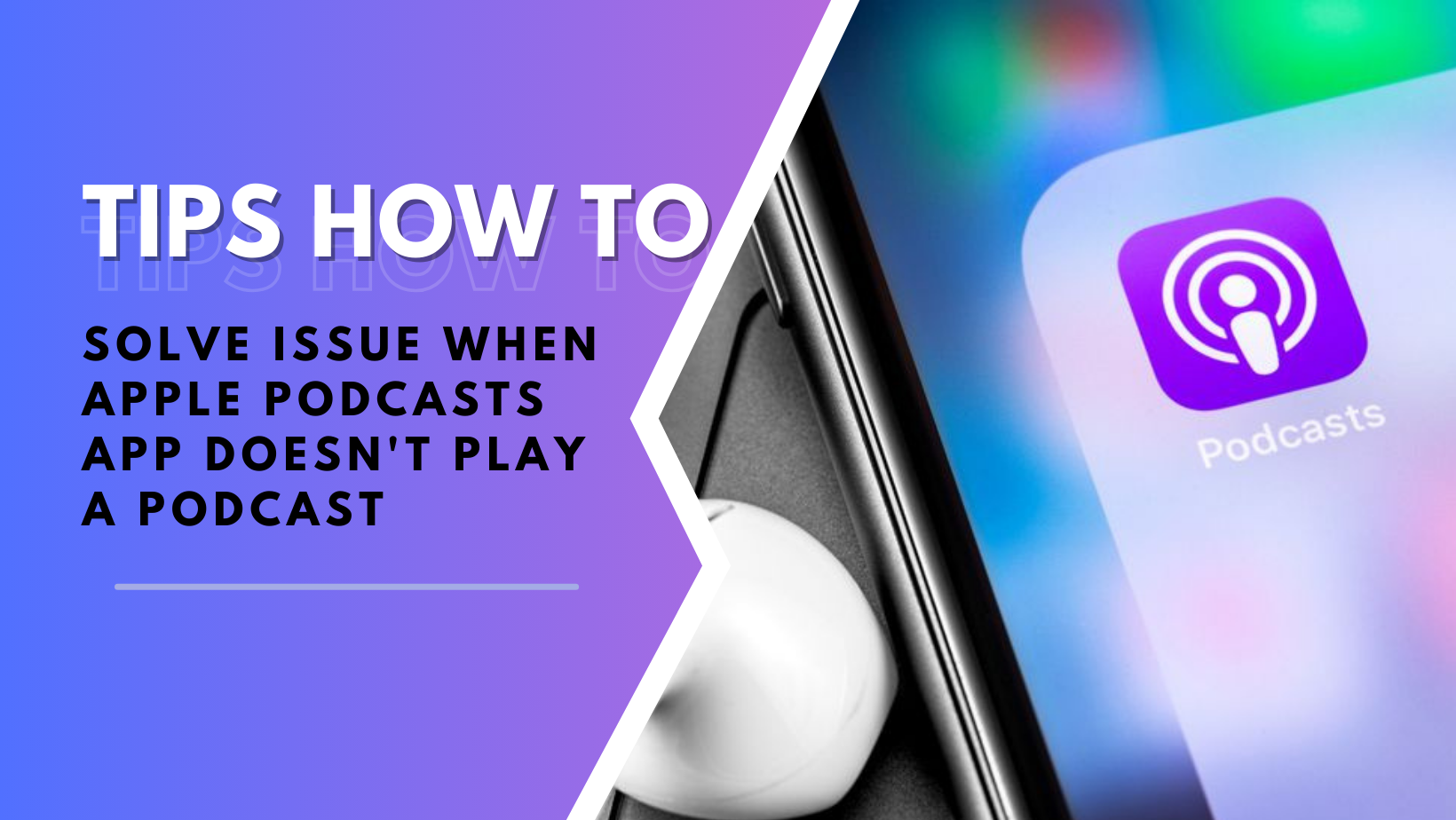

COMMENTS